
Emboguejyhína Mozilla VPN Windows… peg̃uarã
Mozilla VPN ñemboguejy oñepyrũta ijehegui. Nderejapóiramo,
oñepyrũjey ñemboguejy térã emboguevi emboguejy hag̃ua ambue mba’e’okápe.
-
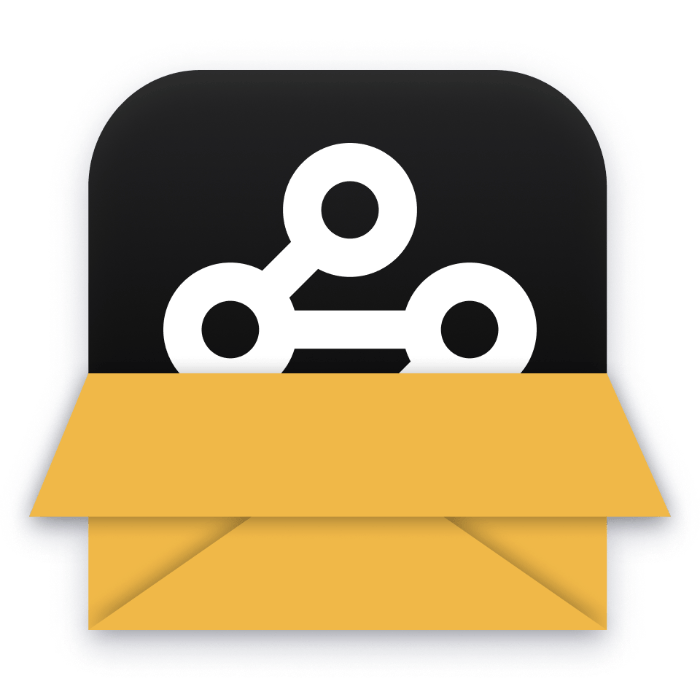
1. Embojuruja marandurenda
Embojuruja ñemboguejyha ñongatuha ha eikutu mokõijey .msi marandurendápe
-
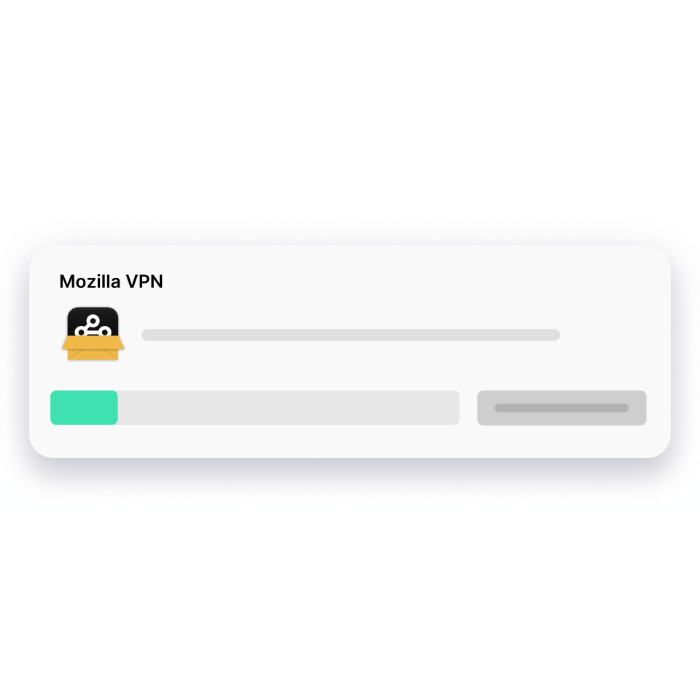
2. Emoñepyrũ tembiporu’i
Ojekuaáta tenyhẽha renda ha oñepyrũta ñemohenda rape
-
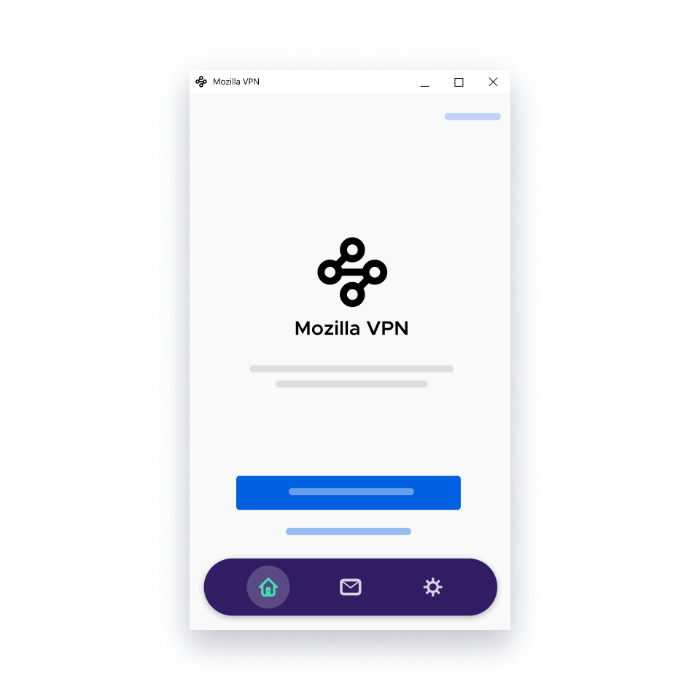
3. Emoñepyrũ tembiapo térã eñemboheraguapy
Ehai ne ñanduti veve kundaharape eñepyrũ hag̃ua tembiapo térã eñemboheraguapy ha eku’éma
-
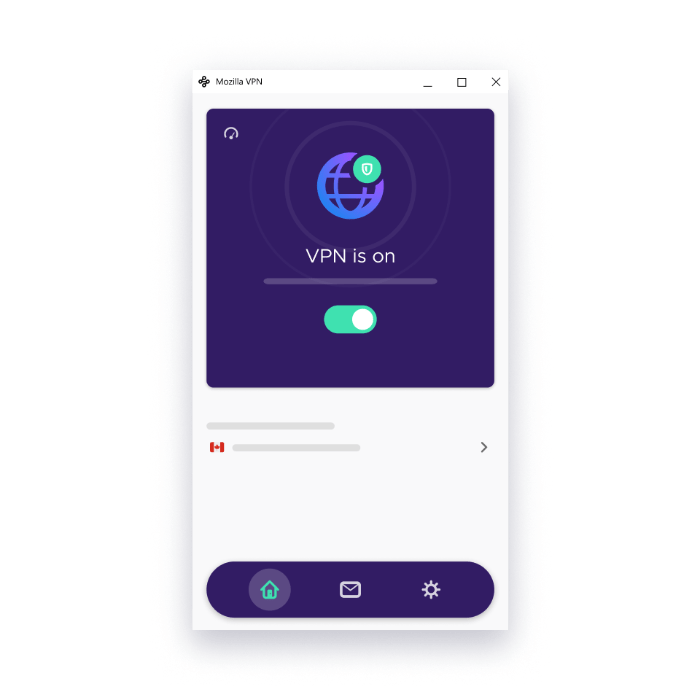
4. Emyandy VPN
Eiporavo tendatee jeroviaha jeike pya’erã ha hekopytáva térã eiporavo tendatee eipotáva nde poite rupive, upéi EMYANDY pe kytĩha
Eikotevẽpa ñepytyvõ eñepyrũ hag̃ua
Ko’ãvahína umi mba’e oñeporanduvéva Mozilla VPN ñemboheko rehegua
Mba’érepa eiporuva’erã Mozilla VPN
Ko’ẽreíre hetave mba’e ojejapo ñanduti ñeikundahápe, tekoñemi ha tekorosã ñandutípe ha’e umi mba’e ojehecharamovéva. Peteĩ VPN, Ñanduti mba’eñemiguáva, omoheñói peteĩ tape ipapapýva ne mba’e’oka ha ñanduti pa’ũme, nde jeike hekorosã ha hekoñemívo nde rekomo’ã aja mokõi hendáicha:
- Emokañýta nde mba’etéva IP kundaharape. Kóva oipytyvõta omo’ã hag̃ua nde reratee ha oñomíta ne rendaite eikehaguépe.
- Ombopapapy ne rembiapo ñandutípe: ani hag̃ua avavete nde rapykueho eikundahávo ñandutípe.
Mba’éichapa aikuaáta VPN oikoporãha
Mozilla VPN displays visual indicators of its current status both in the toolbar and the application’s home screen, making it easy to know whether your online activity is protected or not. These indicators allow you to confirm when your navigation is private and secure. Additionally, while connected, you can visit https://monitor.mozilla.org/ to confirm if your IP address is masked. For more details, please see How can I tell if Mozilla VPN is connected?.
Mba’éichapa ambojuajúta ambue mba’e’oka
Adding another device is as simple as downloading and installing the Mozilla VPN software and then signing into your existing Mozilla account on the new device. For more details, please see How to add devices to your Mozilla VPN subscription.
Mba’épa umi iporãvéva VPN rembiapo
If your goal is to protect your internet traffic while keeping a fast speed, then it’s always best to choose a server location that is as close as possible to your physical location. This will increase the reliability and speed of your connection as your internet traffic will not need to take a significant detour before arriving at its intended destination on the web.
Ne rembipota ha’éramo ñanduti jeporu reimerõguáicha ambue tenda arapýpe, eiporavokuaa upépe peteĩ apopyvusu rendaite ha opaite ñanduti renda eikehague ohechaukáta eimeramoguáicha upepete.
If you want to protect yourself even more, you can activate protections against Ads, Ad Trackers and Malware by going to Settings > Privacy features. Please note that this may cause some websites to break or not load, so you might need to temporarily disable these protections if you bump into this issue.
Ipahápe, umi mba’e’oka ojokupytývape, ejapokuaa VPN katupyryve emboykévo peteĩva tembiporu’i (techapyrã, Netflix).
Eikotevẽvépa reñepytyvõ
Eñe’ẽkuaa ore aty pytyvõha ndivevoi Mozilla VPN rembiporu’i guive eikutúvo Ñemboheko > Eñepytyvõuka > Eñe’ẽ pytyvõha ndive. Avei orerenoikuaa ore kuatiarogue pytyvõhápe.